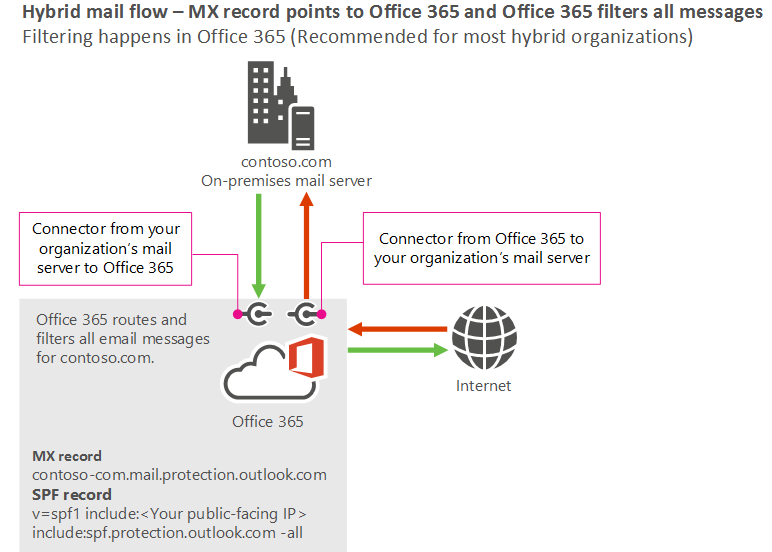Site Recovery Manager VS Backup
The difference between Azure back up and Site recovery is as below Site Recovery manager : The feature addition allows companies to protect its on-premises, heterogeneous systems. Built on the technology obtained as part of the In Mage Systems acquisition, advantages include: Protection of physical Windows or Linux servers. Simple replication, failover, and recovery using the Azure Site Recovery portal. Data replication over the Internet, a site-to-site VPN connection, or over Azure ExpressRoute. Failback (restore) from Azure to an on-premises VMWare infrastructure.